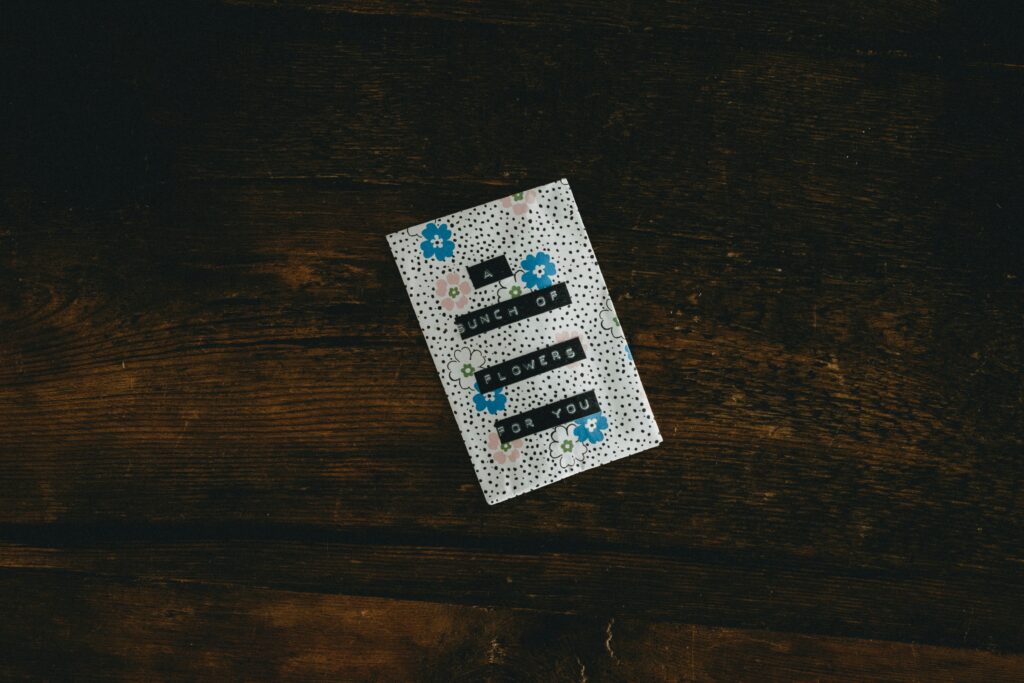Ever noticed your webcam struggling during live streams, making your video look like it’s buffering in 1999? Yeah, same here. And let me tell you—webcam performance tests aren’t just tech gibberish; they’re your lifeline if streaming is your thing.
This guide breaks down everything you need to know about optimizing your webcam. You’ll learn:
- The sneaky reasons behind laggy streams.
- A step-by-step process to test and improve webcam quality.
- Pro tips and tools to make your videos razor-sharp without spending hours tweaking settings.
Table of Contents
- Key Takeaways
- Why Should You Care About Webcam Performance?
- Step-by-Step Guide to Conducting Webcam Performance Tests
- Tips to Level Up Your Webcam Game
- Real Examples: Case Studies on Webcams Done Right
- Frequently Asked Questions
Key Takeaways
- Webcam performance matters more than resolution alone—it’s all about frame rate stability, lighting adaptation, and latency.
- Testing helps identify hardware/software bottlenecks before your audience notices.
- Tools like Open Broadcaster Software (OBS) and XSplit offer advanced testing features that even beginners can use efficiently.
Why Should You Care About Webcam Performance?
Optimist You: *It’s just a camera; how bad could it be?*
Grumpy You: *Oh, so now I need to debug my webcam too because apparently blurry pixels are ruining lives.*
Here’s why this stuff actually matters:
- First Impressions Matter: A grainy or choppy webcam feed screams “amateur hour.”
- Streaming Success: Good audio and visuals keep viewers glued longer—an essential metric for platforms like Twitch or YouTube Live.
- Pain Points Galore: Lag spikes, poor color accuracy, and inconsistent lighting can turn an otherwise polished presentation into chaos.
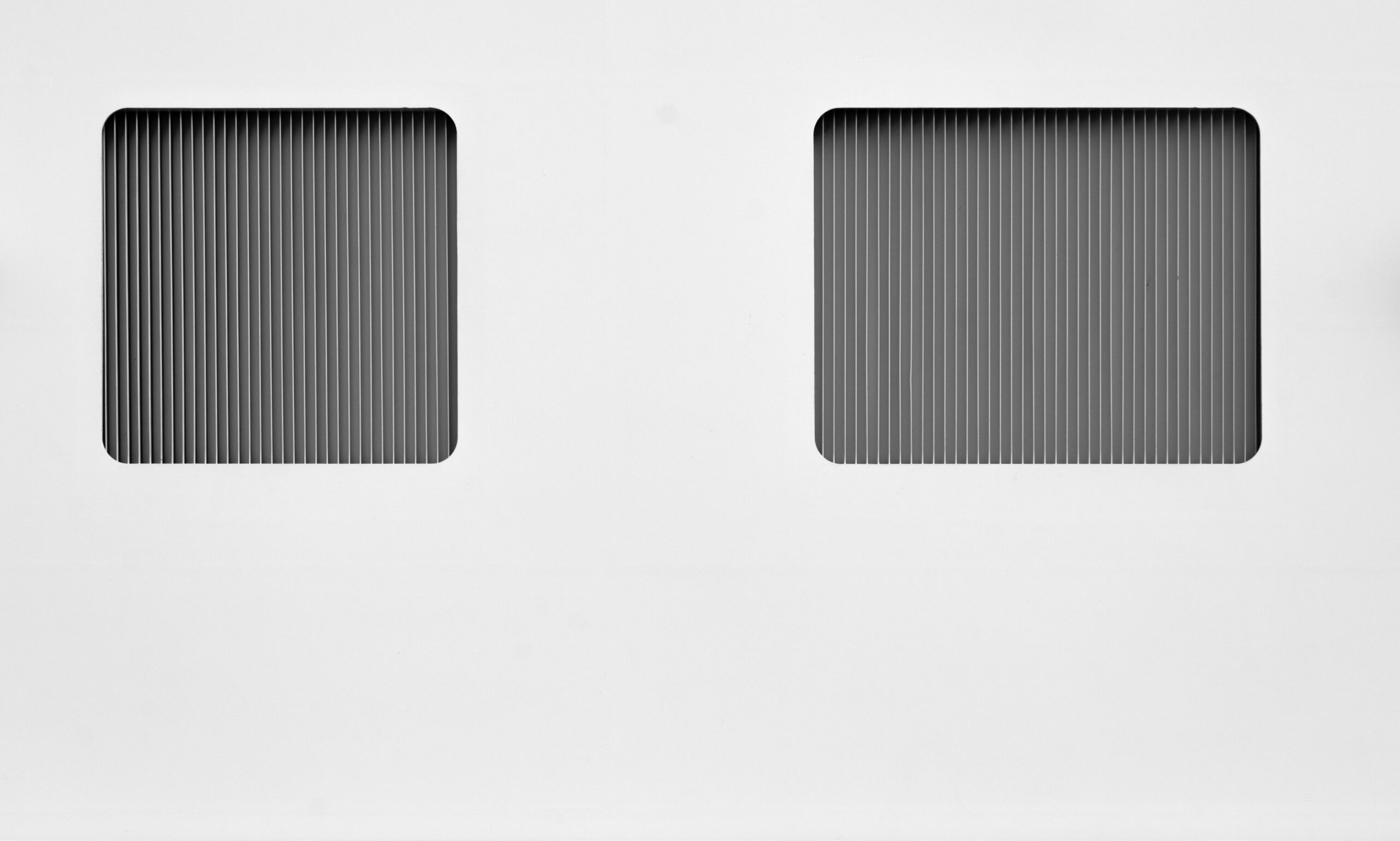
Figure 1: Comparison of Low-Quality vs High-Quality Webcam Attributes
Step-by-Step Guide to Conducting Webcam Performance Tests
Alright, enough ranting—here’s how you get started:
Step 1: Check Your Hardware
I once tried troubleshooting a lagging webcam only to realize I was connected via USB 2 instead of USB 3. Facepalm moment? Huge.
- Compatibility: Ensure your computer has the necessary ports (USB-C, USB-A).
- Firmware Updates: Always check for updates from the manufacturer’s website.
Step 2: Run Basic Diagnostics
Use built-in system diagnostics if available:
- Windows users can navigate to Device Manager -> Imaging Devices.
- MacOS? Open Photo Booth and adjust settings there.
Step 3: Simulate Real Conditions
“What good is testing under perfect studio lights when you’ll stream in dim corners?” True story—I did exactly that once. Disaster ensued.
- Test at different times of day to account for natural light changes.
- Vary internet speeds using throttling tools like Chrome DevTools.
Tips to Level Up Your Webcam Game
List time! Let’s break down some actionable do’s and don’ts:
Do This:
- Lighting: Aim for softbox lamps placed at eye level.
- Software Tweaks: Explore OBS Studio’s built-in filters for sharpness adjustments and noise reduction.
- Bandwidth Optimization: Disconnect unnecessary devices hogging Wi-Fi bandwidth.
Don’t Do That:
- Sitting directly under harsh overhead lighting—it creates unflattering shadows.
- Rely solely on default drivers without checking updated versions.
- Use gimmicky “cheaper alternatives” unless thoroughly vetted first.
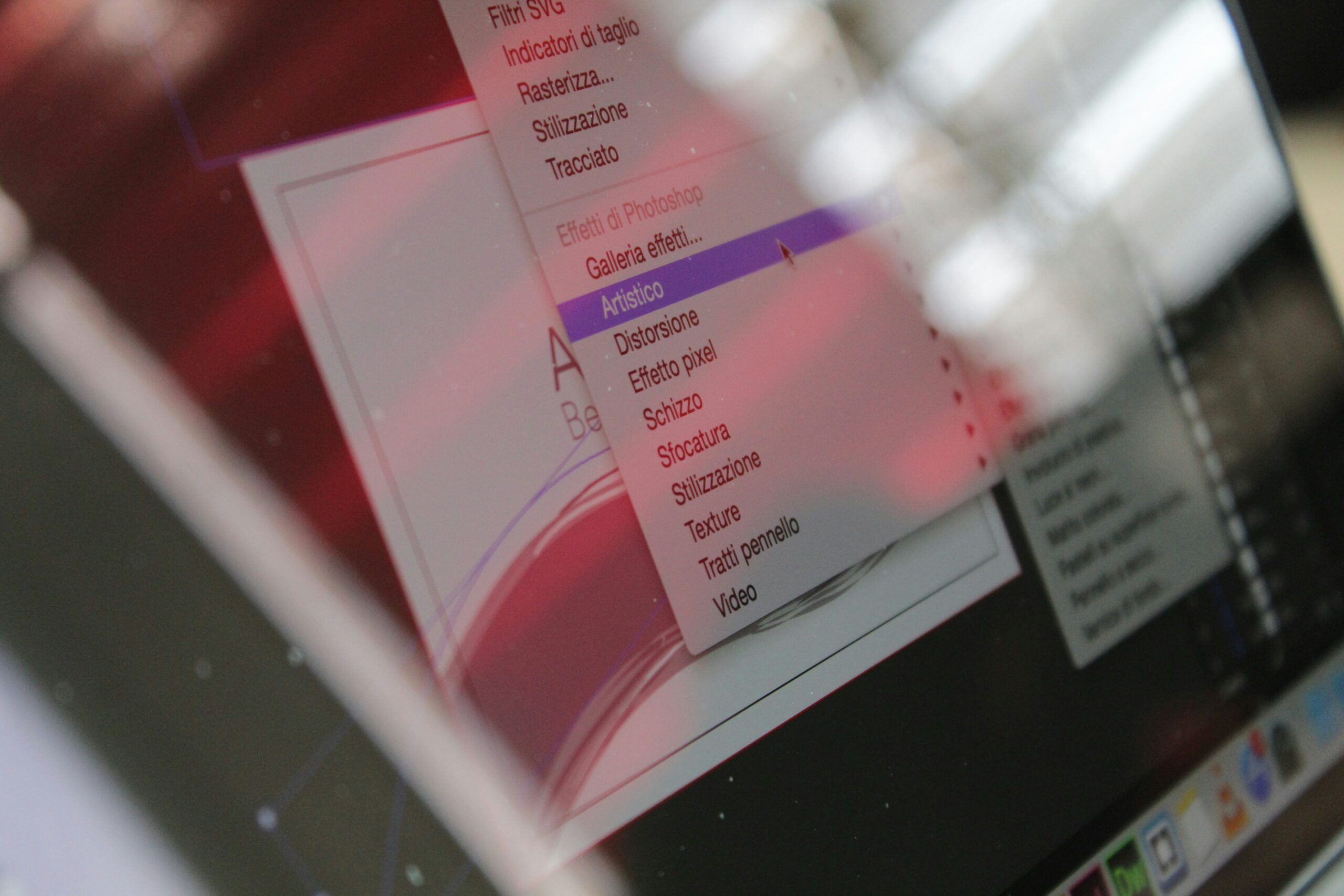
Figure 2: Adjusting Brightness Filters in OBS for Improved Webcam Quality
Real Examples: Case Studies on Webcams Done Right
Remember Sarah—the TikTok sensation known for her crystal-clear vlogs? Turns out she spent weeks tweaking her webcam setup:
- Tried three different cameras until finding one with optimal autofocus.
- Used multiple light sources arranged strategically around her desk space.

Figure 3: Sarah’s Stream Setup Featuring Professional Lighting and Camera Equipment
Frequently Asked Questions
Q1: Are expensive webcams worth it?
Not necessarily. While higher-end models provide better sensors and features, cheaper options paired with smart positioning techniques often deliver comparable results.
Q2: Can I rely entirely on software for improvements?
Partially yes—but not endlessly. If your base hardware isn’t up to par, no amount of AI magic will save shaky footage forever.
Q3: How frequently should I run performance checks?
Every few months or whenever noticing noticeable dips in quality after OS updates/new installations.
Conclusion
So, did we manage to convince you yet that mastering webcam performance tests might save future broadcasts from disaster? From diagnosing pesky lags to experimenting with creative workarounds, every bit counts towards creating a seamless viewer experience.
And remember—”Like dial-up internet but slower,” ain’t nobody got patience for that anymore.
Before we go…
Frame by frame, Latency slams. Stream zen mode.
*Mic drop.*