Ever wondered why your streaming setup chokes during peak moments, leaving you with choppy video and distorted audio? The culprit might be hiding in plain sight—your gear’s performance. Today, we’ll explore how to conduct a gear performance test, optimize your streaming setup, and avoid those dreaded mid-stream meltdowns. You’ll learn why testing matters, actionable steps to diagnose issues, and tips for smoother streams that keep your audience hooked.
Table of Contents
- The Problem with Untuned Gear
- Step-by-Step Guide to Testing Your Gear
- Tips for Maximizing Your Streaming Setup
- Examples of Successful Streamers Who Nailed Their Gear Tests
- FAQs on Gear Performance Tests
Key Takeaways
- A gear performance test ensures your streaming equipment can handle the load without crashing.
- Testing involves checking CPU/GPU usage, internet speed, and peripheral compatibility.
- Ignoring these tests could cost you viewers, engagement, and even sponsorships.
- A well-optimized setup boosts both quality and consistency in streams.
Why Your Gear is Probably Sabotaging You (and What to Do About It)
Let me paint a picture: Picture this—you’re mid-broadcast, engaging with your chat when suddenly… BAM! Pixelated screen, delayed audio, and your microphone sounds like it’s underwater. Sound familiar?
“Storytime,” I once streamed using an underpowered laptop because I thought, “Eh, it’s just one camera.” Big mistake. Midway through, my PC overheated faster than my coffee cools off. Whirrrr went the fan—it was essentially screaming louder than I was talking. Talk about embarrassing!
Honest Rant:
Here’s where I rant a bit: Too many streamers focus only on aesthetics—the ring lights, the fancy desks—but completely neglect what’s under the hood. If your rig isn’t up to snuff, no amount of neon RGB lighting will save you from a disastrous stream fail. Trust me; there’s nothing worse than losing subs due to preventable tech hiccups.

Unoptimized gear can ruin your reputation among subscribers.
How to Conduct a Gear Performance Test Step by Step
To help you avoid such nightmares, here’s a structured guide to testing your streaming kit:
1. Check Your Internet Speed
Optimist You: *“My Wi-Fi has blazing speeds!”*
Grumpy You: *“Yeah, until someone streams Netflix upstairs…”*
Use tools like Ookla Speedtest or Fast.com to measure upload/download speeds. For smooth HD streaming, aim for at least 5 Mbps upload speed. Lower bandwidth guarantees buffering hell.
2. Monitor CPU & GPU Usage
Your computer needs muscle power to encode video and audio while running your streaming software. Use Task Manager (Windows) or Activity Monitor (Mac) to monitor resource consumption. Ideally, keep CPU below 80% and GPU temps around 70°C max. Anything higher risks overheating.
3. Test Peripherals
Cameras, microphones, capture cards—they all need love too. Run each piece individually before combining them into one big chaotic symphony. A glitchy webcam ruins immersion faster than awkward banter.
4. Simulate Real-World Scenarios
Stream locally first! Record clips simulating different scenarios—playing games, switching scenes, interacting with overlays—and watch for inconsistencies.

Keep tabs on GPU temperatures to prevent overheating disasters.
Gear Optimization Tips Straight From the Trenches
- Upgrade Where Necessary: Don’t skimp on essential components like RAM or SSD storage. They’re worth every penny.
- Invest in Ethernet: Wi-Fi fluctuates. Wired connections stabilize internet access.
- Prioritize Cooling: Fans and cooling pads aren’t sexy, but they extend lifespan significantly.
- Terrifying Tip Alert: Never overclock your hardware unless absolutely necessary—burnouts happen fast.
Success Stories That’ll Make You Salivate
Take Ninja, for example. Before becoming synonymous with Fortnite fame, he meticulously tested his rigs, ensuring zero lag. He even admitted upgrading his PC multiple times early on! His dedication to gear performance tests ensured seamless broadcasts millions tuned into daily.
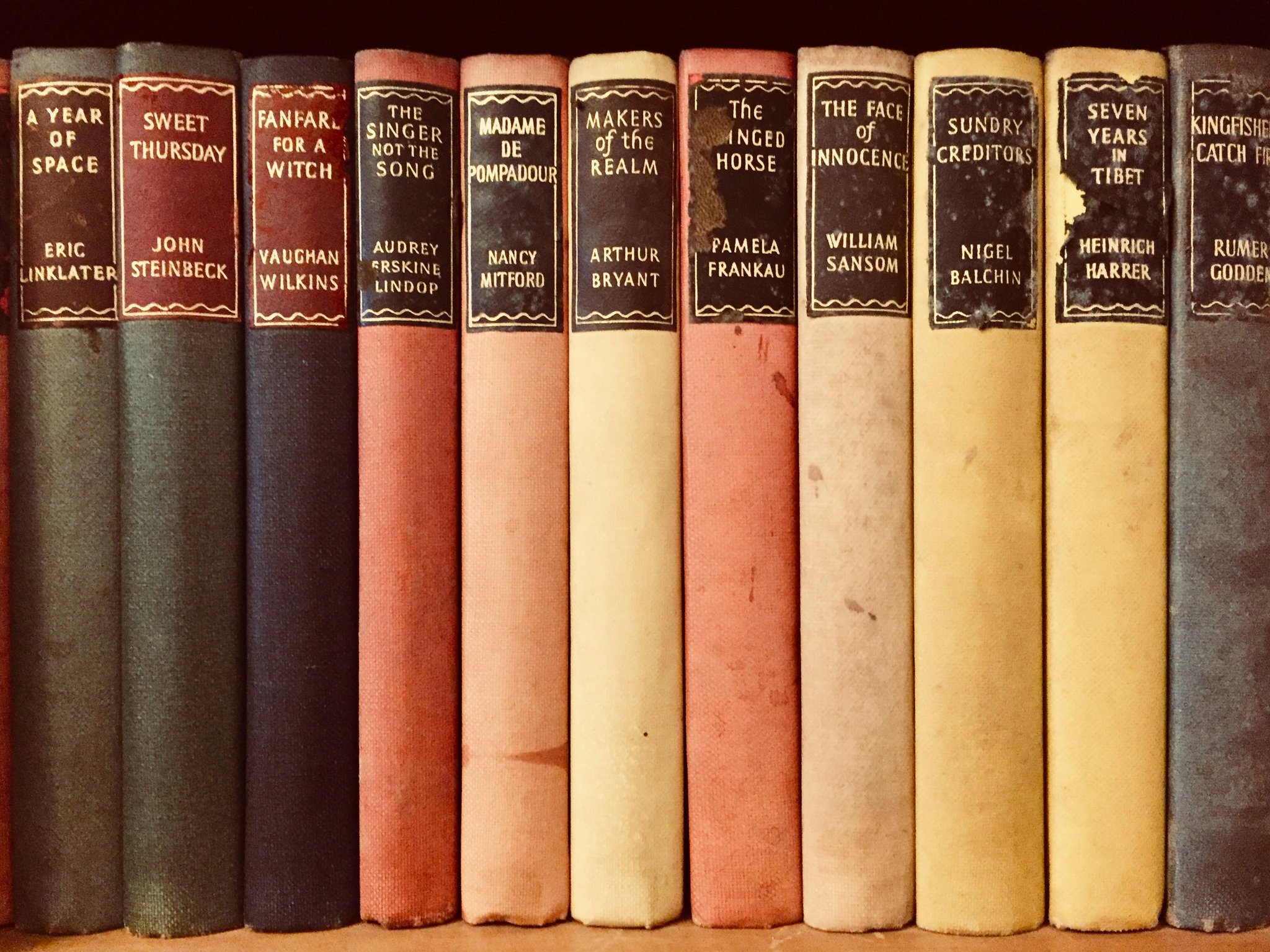
Ninja’s meticulous approach paid off big time.
Frequently Asked Questions About Gear Performance Tests
Q: How often should I run a gear performance test?
A: At least once every three months, or whenever you upgrade/add new equipment.
Q: Can’t I just rely on default settings for everything?
A: Absolutely not. Default rarely means optimal. Customize based on your unique workflow.
Q: Is expensive always better?
A: Not necessarily. Budget-friendly options exist if paired correctly. Focus on compatibility over price tags.
Conclusion
In conclusion, mastering your gear performance test unlocks professional-grade quality and reliability in your streams. By identifying weak links proactively, tweaking variables strategically, and investing smartly, you future-proof your content creation journey.
Pixels flow smooth as glass,
No more dropped frames nor crashes.
Test thyself, oh streamer!


